Article
Nine tips for a user-friendly interface
How to develop an interface that people will want to use.
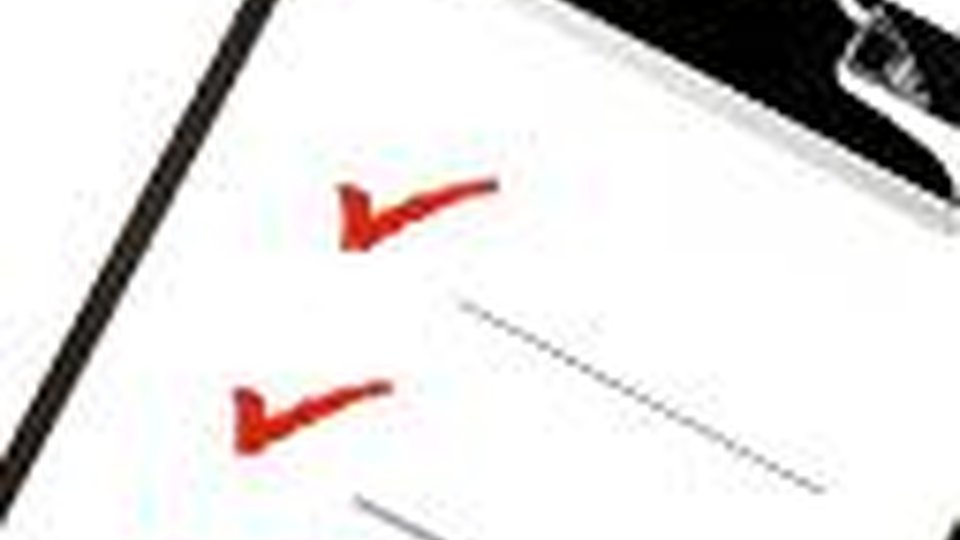
November 2, 2008
The globe is covered with three types of people — those who are willing to use self-service technology, those who aren't, and those who make up the undecideds, Undecideds eye kiosk technology with an air of skepticism, but aren't quite willing to discount the idea of walking up to a mechanical box and swiping a credit card.
At a time when most political analysts are debating how to sway undecideds in a presidential election, several experts in the self-service industry spoke with SelfService.orgabout designing user interfaces that draw — rather than repel — the uninitiated to a kiosk display.
The result of that discussion? The following tips:
Keep text and button sizes large
People don't like to squint, but that's exactly what happens when they're confronted with tiny buttons and hard-to-read text. One rule of thumb: The smaller the buttons, the more complicated and unusable the consumer will perceive the kiosk to be.
"It's interesting that you should say ‘rule of thumb,' because that's exactly what we use," said Cam Stewart, director of Phosphor Essence Ltd., a kiosk software provider based in Auckland, New Zealand. "I have quite big fingers, so when I design something for a touchscreen, I actually use my thumb. If I can use it with my thumb, I reckon everybody will be able to use it."
Experts agree that there's no hard and fast rule about exactly how large the button has to be, but it does have to be "finger friendly."
| ||||||||||||||||||||||
"You can't even say that is has to be ‘x' millimeters," said Francie Mendelsohn, president and founder of Summit Research Associates. "It's one of those things where you'll know it when you see it."
Bob Ventresca, director of marketing for Netkey, agrees that bigger is better.
"The larger the button, the more impactful the image that really helps somebody understand that this is what you need to do to move on to the next step," he said.
Space buttons out
Mendelsohn says she recently examined voting machines in West Virginia where users were asked to press a button next to the name of the presidential candidate they wanted. The problem was that the buttons were so close together that users had trouble understanding who they were choosing.
"It was appallingly close," she said. "There was almost no space between one button and the next. There was plenty of room on the page, because you've only got five candidates, so it's not like you've got to cram everything in there."
Mendelsohn says she witnessed an elderly man become extremely frustrated because every time he attempted to push the button to vote for one candidate, it would register a vote for the candidate on the opposing ticket. The moral of the story: use good judgment when spacing buttons on the touchscreen.
Make the ‘sweet spot' larger than the button
When kiosk designers refer to a ‘sweet spot,' they're speaking of the area in or around a button on a touchscreen that will react to human touch. Mendelsohn says that — as long as there is ample space between buttons — it's a smart idea to make the sweet spot slightly larger than the button to accommodate elderly users who may have a hard time hitting the exact area of the touchscreen.
"The button may appear to be the size of an M&M, but if you have the area around the button be active also … you can touch on the edge or just beyond the edge of the button and you'll still activate the button," Mendelsohn said.
 |
At Netkey, there are engineers whose only job is to test the kiosk user interface for usability and functionality. |
The user interface should appear as simple as possible. Stewart says it's better to have a dozen screens containing one choice each, rather than one or two screens chock full of questions and buttons.
"The older generation certainly gets very quickly turned off by a large amount of choice and a big number of buttons on a screen, especially on a touchscreen," Stewart said.
Keep the easy decisions at the beginning
In order to keep the interactive process as unintimidating as possible, difficult or complicated questions should be saved for the end. If the first thing the user sees is a question they don't know how to complete, they probably won't even begin the interactive process. On the other hand, consumers who have already completed 95 percent of the process already have too much invested to abandon the kiosk when they see a relatively difficult procedure near the end.
"We try to lead people into it," Stewart said. "We do a system of what we call decision trees. We try and keep those decisions at the front end extremely simple like ‘left or right' or ‘one or two.' That actually gives people the confidence so they can read one question and answer ‘yes or no' or whatever the option is. Then you've already got them engaged."
Minimize the amount of text
When it comes to the amount of text on a screen, experts agree that the fewer words, the more likely the user is to engage the kiosk.
"Short and concise is better," Stewart said. "We tend to be pretty brutal about the language that we use."
Mendelsohn says that kiosk screens that are mounted vertically, as opposed to horizontally, can get away with more text because it's more pleasing to the eye. At the same time, she says the typical consumer — as a general rule — is less willing to plow through text than they were a decade ago.
"People just don't read," she said. "They want that instant gratification. They want to be able to just drill down immediately to whatever it is that they're going to be doing at the kiosk."
Give the interface a mechanical feel
It may only be a digital representation of a button, but Stewart says the consumer wants to think they're pushing a ‘real,' physical button. In order to give them that perception, buttons should have an ‘up' and ‘down' state — when they're down, they might visibly sink into a socket.
When they're up, they might cast a slight shadow. The same goes for any type of control device on a digital touchscreen.
"You can't give a tactile response on a touchscreen, but you can give the visual representation of a tactile response, and we think that's really important," he said.
Mendelsohn, who calls this concept visual feedback, says it assures the user that they're actually completing a task and that the kiosk is functioning properly.
Be declarative: Tell, don't ask
When it comes to voice or text prompts, Stewart says it pays for kiosks to be straightforward. Be declarative about what the user should do to engage in the process. If they need to push a button, say, "Please push the button next to your preferred choice." Don't ask, "Would you like to push the button next to your preferred choice?"
"People want these to be command-driven, so you need to tell them what to do, not ask them if they would like to touch one of these options," Stewart said.
Sound can be your friend — or your enemy
All of the experts agreed that, when it comes to incorporating sound into the user interface, deployers should proceed with caution. On the one hand, some sound can be a necessary ingredient for assuring the user that they're moving through the process correctly.
"From a user interface standpoint, having the ability to put things like clicks or beeps or some other type of mechanism to validate that, yes, you've touched that button and it's going to move on to the next activity, can be very helpful," said Ventresca.
Conversely, having too much sound — especially too much repetitive sound — can become an annoyance to employees at the deployment location.
"If that loop repeats itself over and over and over, people who work nearby — it's like water torture for them," Mendelsohn said. "That's when kiosks get vandalized. By vandalized, I don't mean they take an axe to it, but they'll come when nobody is looking and they'll pull the plug."
Travis Kircher is the full-time editor of sister siteSelfService.org.
Transaction ProcessingTouchscreensTransactional KiosksFuture TrendsSoftwareCustomer ExperienceRetailNetkey, Inc.
Related Media
SoftwarePresented ByPROVISIO LLC
Presented ByPROVISIO LLC







