Hardware
How to clean a touchscreen on your self-service kiosk
It is important to safely clean your touchscreen to remove oils, dirt, grime and germs. Keep in mind that some self-service kiosks have different types of touchscreens, so we will go over some of the most common kiosk touchscreen types.

June 22, 2020 by Jeff LeBlanc — Director of User Experience, Advanced Kiosks
Editor's note: This article provides cleaning suggestions and Advanced Kiosks does not assume responsibility for non-customers' equipment.
In these times of the spreading COVID-19, it is important for kiosk operators to ensure touchscreens are cleaned regularly. It is important to safely clean your touchscreen to remove oils, dirt, grime and germs.
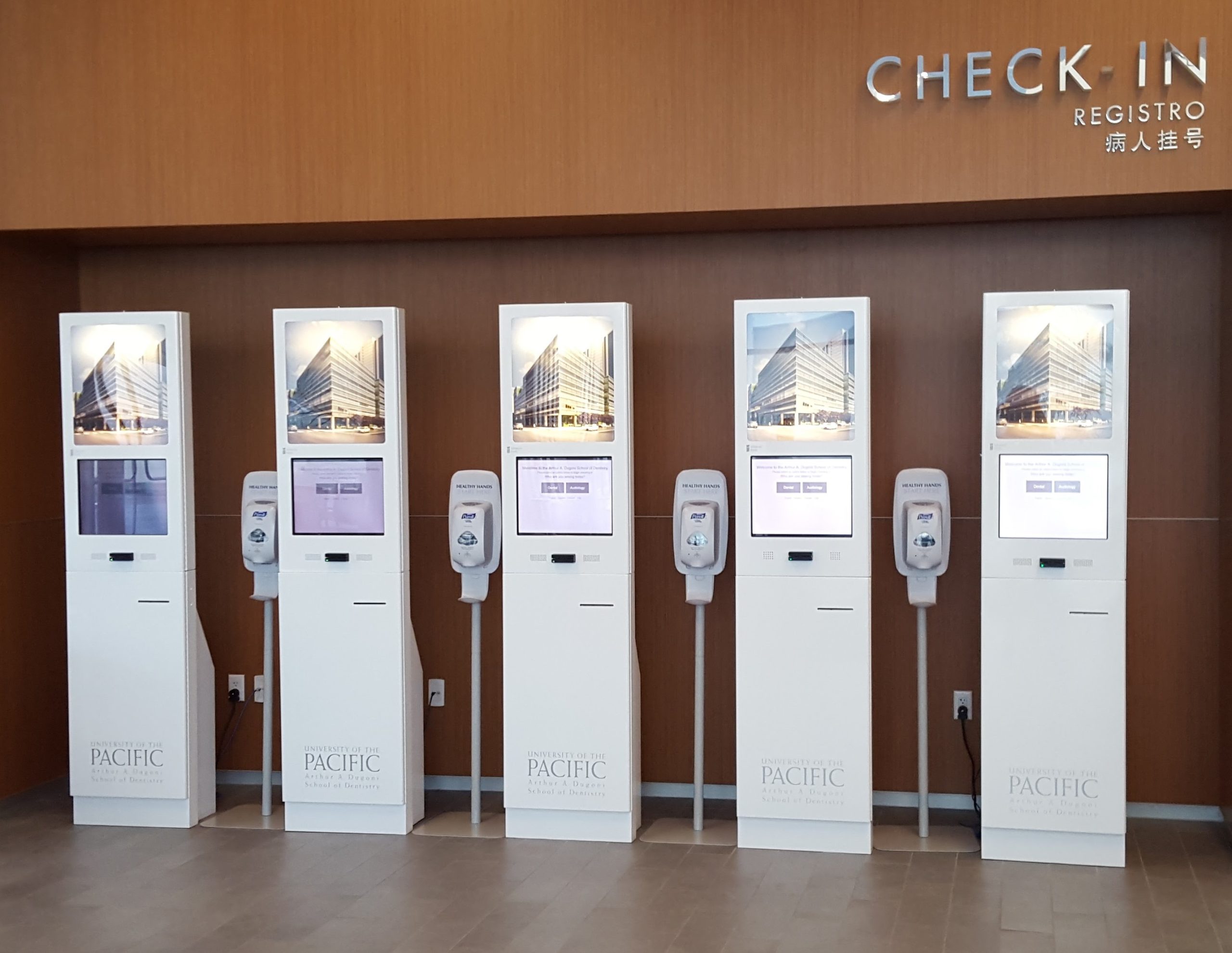 |
| Hand sanitizer should be kept close to every kiosk. |
Operators should keep hand sanitizer or sanitary disinfecting wipes near kiosks to ensure customers can stay germ-free, Hand sanitizer can be used to clean almost all monitors and components to ensure a clean touchscreen. It is important to safely clean your touchscreen to remove oils, dirt, grime and germs.
Do not saturate the cloth or surface of the monitor and components, and only use a dampened cloth.
It is also a good idea to clean any peripherals on the kiosk, such as the VOIP handset or keyboard, as these are touched almost as much as the touchscreen. Simply use a non-abrasive cloth with a hand sanitizer or a cleaning solution used in the maintenance steps below. Be careful not to get any cleaning solution inside the actual products, as it could cause damage.
The Centers for Disease Control and Prevention recommends using disinfecting wipes to clean the outside of your touchscreen kiosk and surroundings, as well as high-touch areas. A readily available option is the Clorox disinfecting wipes. But be sure they do not contain bleach or other chemicals that can damage the display or paint, and do not use it on the touchscreen.
It is important to safely clean your touchscreen to remove oils, dirt, grime and germs. Keep in mind that some self-service kiosks have different types of touchscreens, so we will go over some of the most common kiosk touchscreen types.
Make sure that you have the correct touchscreen before following the steps. If done incorrectly, the touchscreen monitors may be damaged. If you aren’t sure which type of touchscreen you have, check your product manual.
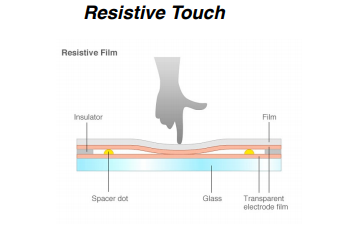 |
Wire resistive touch
A resistive touchscreen monitor is composed of a glass panel and a film screen, each covered with a thin metallic layer, separated by a narrow gap. When a user touches the screen, the two metallic layers make contact, resulting in electrical flow. The point of contact is detected by this change in voltage.
Cleaning steps are:
- Use a soft lint-free cloth, such as a microfiber cloth.
- The cloth may be used dry, or lightly dampened with a mild cleaner. For example, you can use a mild soap and water solution, a 50% isopropyl alcohol mixed in 50% water solution or a disinfectant product such as Virex.
- Be sure the cloth is only slightly dampened, not wet. Never apply cleaner directly to the touch panel surface; if the cleaner is spilled onto the touch panel, soak it up immediately with an absorbent cloth.
- The cleaner must be neither acid nor alkali (neutral pH). A small amount of hand sanitizer can work.
- When using cleaner, avoid contact with the edges of the film or glass.
- Wipe the surface gently; if there is a directional surface texture, wipe in the same direction as the texture. If not, gently wipe in in small circles,
- Never use acidic or alkaline cleaners, or organic chemicals such as paint thinner, acetone, toluene, xylene, propy, isopropyl alcohol or kerosene.
- Use of incorrect cleaners can result in optical impairment of touch panel and/or damage to functionality.
- Make sure that all of the cleaning solution is off of the screen after it has been cleaned. If you leave any, it can leave streaks or residue.
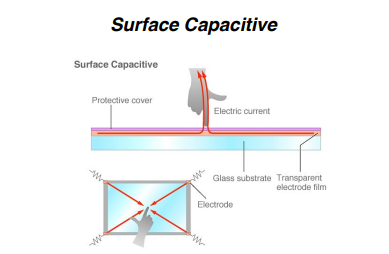 |
Surface capacitive
In a surface capacitive touchscreen, there is a transparent electrode layer on the top of a glass panel, and covered by a protective layer. When an exposed finger touches the monitor screen, it reacts to the static electrical capacity of the human body, which allows the screen to pinpoint the position of the finger.
The cleaning steps for the surface capacitive touchscreen are the same as for wire resistive touch.
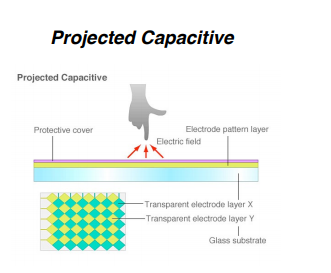 |
Projected capacitive
A projected capacitive touchscreen is similar to surface capacitive, but it offers two primary advantages. In addition to a bare finger, it can also be activated with surgical gloves or thin cotton gloves, and it enables multi-touch activation (simultaneous input from two fingers). When a finger comes into contact with the screen, the ratios of the electrical currents change and the computer is able to detect the touch points. This touchscreen is simpler to clean, as it has solid glass on top.
Cleaning steps are:
- Using a soft cloth (microfiber) dampened with isopropyl alcohol or a mild non-abrasive soap and water solution, gently wipe the touchscreen clean. You can also use a small amount of hand sanitizer.
- Wipe the screen and edges dry.
- Make sure the glass and screen edges dry completely before using the unit.
- Do not use sharp objects to clean around the edges of the touchscreen.
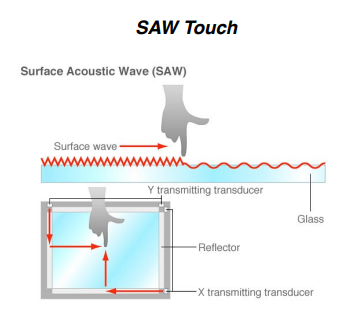 |
Surface acoustic wave
Surface acoustic wave touchscreen monitors utilize a series of transducers and receivers along the sides of the monitor’s glass plate to create an invisible grid of ultrasonic waves on the surface. When the panel is touched, a portion of the wave is absorbed. This allows the receiving transducer to locate the touch point and send this data to the computer. SAW monitors can be activated by a finger, gloved hand, or soft-tip stylus.This touchscreen is also simple to clean, as it is solid glass on top.
Cleaning steps are:
- Using a soft cloth (microfiber) dampened with isopropyl alcohol or a mild non-abrasive soap and water solution, gently wipe the touchscreen clean. You can also use a small amount of hand sanitizer.
- Wipe the screen and edges dry.
- Make sure the glass and screen edges dry completely before using the unit.
- Do not use sharp objects to clean around the edges of the touchscreen.
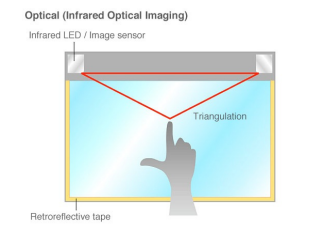 |
Infrared
Infrared touchscreen monitors do not overlay the display with an additional screen or screen sandwich. Instead, infrared monitors use IR emitters and receivers to create an invisible grid of light beams across the screen. When an object interrupts the invisible infrared light beam, the sensors are able to locate the touch point.
This touchscreen has a glass screen, but there is normally a bezel around the outside that needs to be watched out for during use and cleaning.
- Using a soft cloth (microfiber) dampened with isopropyl alcohol or a mild non-abrasive soap and water solution, gently wipe the touchscreen clean. You can also use a small amount of hand sanitizer.
- Be careful not to saturate the infrared bezel around the outside frame of the monitor. If solution gets in, it can damage the touchscreen functionality.
- Wipe the screen and edges dry.
- Make sure the glass and bezel edges dry completely before using the unit.
- Do not use sharp objects to clean around the edges of the touchscreen. This can damage the bezel.
Images courtesy of Advanced Kiosks.










